For bugs and new features, use the issue tracker located at GitHub.
Also try the chat room!

 Shortest distance between two models
Shortest distance between two models
Hello,
Is there a way to get the shortest distance between two Model3D objects in a ViewPort3D?
I found Method GetDistanceSquared(Point3D, Visual3D) and it partially do the job if I assign my Model3D to a Visual3D, but I don't have a Point as a reference but another Model3D.
//This is what I used to get the distance Point-Model
ModelVisual3D model = new ModelVisual3D();
model.Content = axis1; //where axis1 is a Model3D
Distance.Content = Math.Sqrt(ElementSortingHelper.GetDistanceSquared(new Point3D(0, 0, 0), model));
I was thinking that I could get the shortest distance in between all the points from the first model compared with the second model but maybe there is a faster or simpler way to do it with a Method that I'm missing.
Thanks a lot.

 Mobile Music Videos
Mobile Music Videos
Tubidy video search system is adapted to a kind of music phones. Today, located in one of the most popular applications on the recent practice among the tubidy mp3. Every day thousands of visitors who practice the day to day more and more visitors are witnessing the rise. This practice increases the Fenomenlig especially helping in the best way the download of all videos that have been watched on YouTube. You can download the iOS and easy way to practice your Android device and the application tubidy advantageous side in no time without loss can start to make the best of it.
Tubidy With this application program is now called the mobile device tracks the entire process of achieving the fastest way you will begin to experience the bliss. Whether you want your smartphone or tablet you can also listen to your music without downloading can begin. Look, we are also now many users spend his life listening to music. In fact, most of the time like the music, Tubidy mp3 s starts to keep the path to the Internet to download. To find a reliable music sites will no longer have a secure music listening pleasure with tubidy program because it is not an easy task in the Internet environment is also a chance to live in the most beautiful way. now you want to be able to search for your favorite songs in the program and will have the chance to listen in with peace of mind without any security threats. Using just wanting an extremely simple program that anyone can use seamlessly.

 Wireless Headphones and ear buds to experience an enthusiastic running!
Wireless Headphones and ear buds to experience an enthusiastic running!
Wireless sports headphones have more benefits than the normal one. They are very useful for all gym goers or person who will indulge in any kind of sports. You can use it anywhere like road, train or where you are in workout. These wireless headphones help you to get rid of using mobile in your hand to skip music or keeping a phone in your pockets. It also helps to avoid caught up wires while workout in gym or running. This will perfectly save from tangling of wires. But the hard part is you need to select the good and best working model headphones to get satisfied you. So you need to check patiently before buying any of the wireless headphones or earphones. The perfect pair will reduce your pressure and gives you a feel of flying in the air. You should select the one which sounds good with expected bass and EQ adjustments and some type of designs will surely hurt your ears. You should check properly for your comfortness and fitness for your pretty ears. There are lot more models in markets with wireless features but few come at affordable prices with good features to complete your expectations. You also need earphones to beat the sweat and it needs to be waterproof to use it for sports. So your headphones need to overcome those sweats and also water leaking from bottles.
By analyzing various wireless earphones, some of them works well and good and withstand all this tests. These Headphones are specially designed for running, cycling and lifting weights and also for regular gym workouts. These wireless earphones also help you in attending calls, skipping music and also adjusting volumes without using your phone. It works well on all types of Android devices and works even smoother on phones. If you are in need to select the best wireless headphones then you need to go through its price, sound quality, battery life and design that suits you well.

Best that beats the other pieces:
Wireless headphones and ear buds are the best one than wired headphones as these pairs can be used at any time and in anywhere. The beats by Dre powerboats 3 is one among the best wireless one which can even be used very rigorously and still it works well and smooth with same battery life and it won't irritates you with any interruptions. The other best one is JLab Epic 2 which is actually a boon for wireless headphones lovers. This is an incredible one with all exciting features and wonderful design.
Ear buds design that will never fall off!
Ear bud designed with a wire that runs over your ear fits well for all ears and it won't fall easily as you think. Many of the wireless headphones disappoint the consumers in various aspects but these ones really work well and satisfy all the people. Sound quality, comfort, and style are the plus points for these wireless headphones. Powerbeats ear hook design never let it fall and performs well with fast charging and long lasting battery design.

 Get position of selected model?
Get position of selected model?
Hi, Using the example RectSelection I have a 3d viewport in which I can select my objects, which are BoxVisual3D.
What I need to do, is return the 3d position of the selected object. I have:
foreach (var model in models)
{
var geometryModel = model as GeometryModel3D;
if (geometryModel != null)
{
geometryModel.Material = geometryModel.BackMaterial = material;
//do stuff
UserControl1.Point1Position = model.Transform;
UserControl1.returnPoint.X = model.Transform.Value.M14;
UserControl1.returnPoint.Y = geometryModel.Transform.Value.M24;
UserControl1.returnPoint.Z = geometryModel.Transform.Value.M34;
}
}
But the values always return as 0. (I spawn the box myself, so i know they are not 0.
When I step through, there is a selected object, but the transform reads as all zeros. How can i get the positin of a BoxVisual3D?
Thanks.
 Sohbet Sitelerinde Arkadaş Edinme Yolları
Sohbet Sitelerinde Arkadaş Edinme Yolları
Evde, iş yerinde veya internetin olduğu her yerde chat yapma olanağınız olduğundan boş zamanlarınızda gereksinim duyduğunuz ihtiyaçlardan biri olan chat, bu zamanları en iyi değerlendirme aktivitesidir. Yapılan chat sayesinde sosyalleşme, yeni arkadaşlar edinme, hatta yeni bir ilişkiye adım atma gibi pek çok imkanınız bulunuyor. Fakat belli kurallar çerçevesinde gerçekleştirdiğiniz chat, size olumlu geri dönüşler sağlar. Bunların neler olduğuna ise şöyle bir göz atalım:
Site: http://www.chat.gen.tr

 Instancing
Instancing
Hi guys. I am really impressed by the instancing demo with boxes in SharpDX. I could use it in my project but I need to be able to set color of every box face individually. Does anybody know how should I approach it ? I could do it in WPF version but it looks tricky in this method. As there is a single model that is multiplied it is hard to apply various colors on every face. Any suggestion will be greatly appreciated.

 What are the best powerbanks in India
What are the best powerbanks in India
Looking for best power bank in India ? You should check out that list to get more detailed overview on powerbanks.

 Model showing Blue color
Model showing Blue color
HI i have getting problem in model when i load my 3d model it shows blue color whereas my model has multiple color

here is my code
ModelVisual3D device3D;
private Model3D Display3d(string model)
{
Model3D device = null;
try
{
//Adding a gesture here
viewPort3d.RotateGesture = new MouseGesture(MouseAction.LeftClick);
//// Material material = new DiffuseMaterial(new SolidColorBrush(Colors.MediumOrchid));
// System.Windows.Media.Media3D.Material mat = MaterialHelper.CreateMaterial(
//new SolidColorBrush(Color.FromRgb(255, 255, 255)));
//Import 3D model file
////////////Material m = new DiffuseMaterial(new SolidColorBrush(Color.FromRgb(255,255,255)));
//ModelImporter import = new ModelImporter();
var importer = new HelixToolkit.Wpf.ModelImporter();
var point = importer.Load(model);
//Load the 3D model file
//// import.DefaultMaterial = material;
//////////////////////////////import.DefaultMaterial = m;
GeometryModel3D mode = point.Children[0] as GeometryModel3D;
Material m = new DiffuseMaterial(new SolidColorBrush(Color.FromRgb(255, 255, 255)));
//import.DefaultMaterial = mat;
//mat = import.DefaultMaterial;
//mode.Material = m;
// device = import.Load(model);
importer.DefaultMaterial = m;
device = point;
}
catch (Exception e)
{
// Handle exception in case can not file 3D model
MessageBox.Show("Exception Error : " + e.StackTrace);
}
return device;
}
and xaml code is here
xmlns="http://schemas.microsoft.com/winfx/2006/xaml/presentation"
xmlns:x="http://schemas.microsoft.com/winfx/2006/xaml"
xmlns:mc="http://schemas.openxmlformats.org/markup-compatibility/2006"
xmlns:d="http://schemas.microsoft.com/expression/blend/2008"
xmlns:local="clr-namespace:fyp2"
mc:Ignorable="d"
d:DesignHeight="350" d:DesignWidth="525">
<Grid>
<Grid.RowDefinitions>
<RowDefinition Height="12*"/>
<RowDefinition Height="163*"/>
</Grid.RowDefinitions>
<h:HelixViewport3D x:Name="viewPort3d" ZoomExtentsWhenLoaded="True" Margin="149,10,10,10" Grid.RowSpan="2" >
<!-- Remember to add light to the scene -->
<h:DefaultLights/>
</h:HelixViewport3D>
<ListView x:Name="imageList" HorizontalAlignment="Left" Height="330" Margin="10,10,0,0" VerticalAlignment="Top" Width="134" SelectionChanged="imageList_SelectionChanged" Grid.RowSpan="2"/>
</Grid>

 Problem loading .3ds file
Problem loading .3ds file
When I want to load my .3ds file, I get an error:
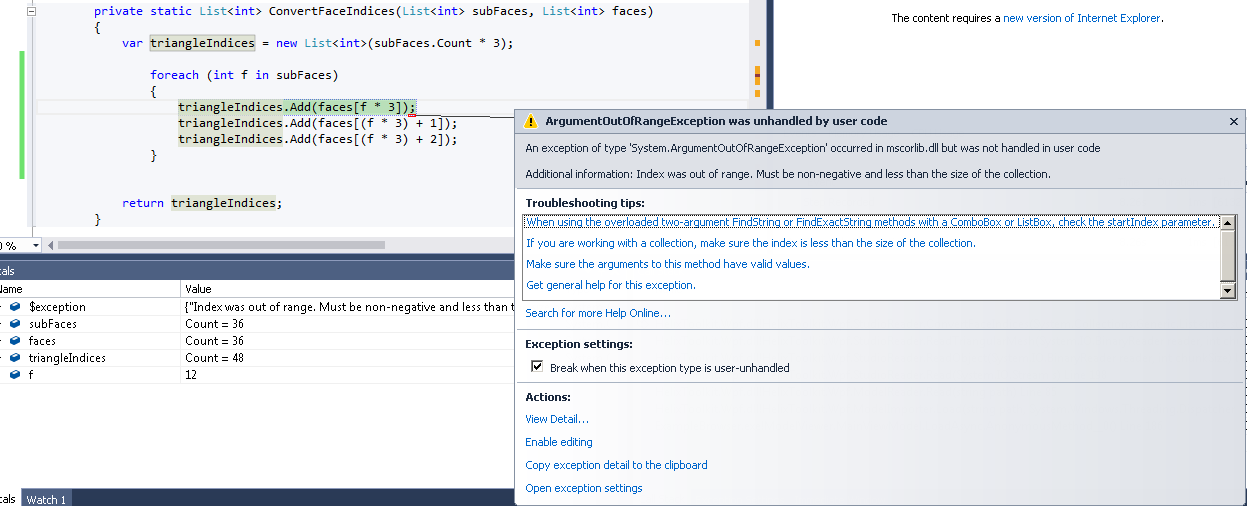
You can see that the passed values for subFaces and faces are the same = 36.
This function is called here:
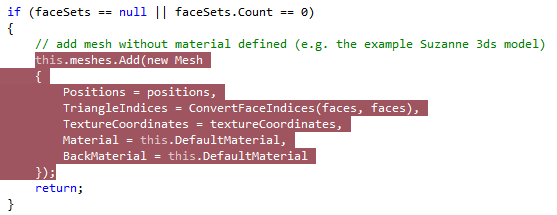
I think here is a bug. Can anyone help with this?

 Easy Home Computer Networking
Easy Home Computer Networking
Wireless home computer networking is not as difficult as it sounds. You will only need to know the basics of planning your ad hoc home network, how to install it and the fundamentals of troubleshooting. A prior knowledge of network technology is not necessary and anyone can do it with minimal training and research.
Homeowners have just recently become interested in setting up their own home computer networks. There are millions of people throughout the world who have already set up home computer networks and many, many more who want to. Wireless networking rather than wired networking is the way to go for home computer systems. Best of all, you can easily set up a wireless network diagram in the comfort of your own home and without unnecessary distractions.
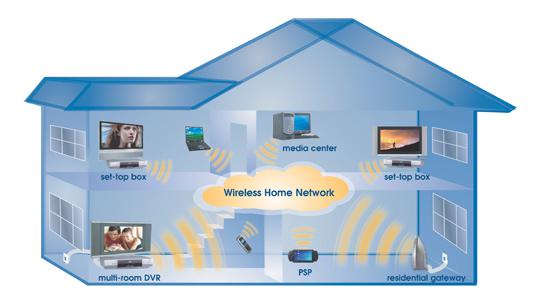
In the past, it’s likely that you shared files between your computers using floppy disks. This is unnecessary when you set up a home network using a wireless network diagram. Sharing information will be more convenient and timely when you use connecting computers, printers and the internet. It will also be possible to utilize multi-player online games with home networks.
The advantages of using a wireless network diagram are numerous. You will have the flexibility of sharing information such as photos, music and other important documents between computers and not have to deal with floppy disks, just you need a home wireless router installed in your network. You will also have the opportunity to easily set up all of the computers so that they share one printer or more.
Everyone in your family and friends can use the internet simultaneously when using a home wireless network, even though the internet connection may sometimes be slow. You can also readily utilize multi-player online games with home networks so that everyone with computers that are networked can play.
Recently introduced home entertainment products now support both wired and wireless home networking. You will be more mobile with your portable devices being able to use them anywhere. You will eliminate the need to install unsightly and expensive wires. And, best of all, you will be in-step with future computer technology by going wireless.
Customer support service by UserEcho

