For bugs and new features, use the issue tracker located at GitHub.
Also try the chat room!

 keyboard commands
keyboard commands
I added some commands that use the CTRL key modifier to my application. I want to use CTRL+C for copy selection but it only works if SHIFT key is pressed too.
Every other key command I implemented works even when SHIFT is not pressed.
 helix tookit to build data transfer app?
helix tookit to build data transfer app?
i just have a ideal to build a data transfer app. Does helix toolkit offer such an library?
 How do you limit camera zoom
How do you limit camera zoom
JohnSourcer wrote at 2013-02-05 18:29:
objo wrote at 2013-02-07 20:22:
I will add this as a new feature in the issue tracker!
Moez_rebai wrote at 2014-07-17 11:04:
Please if you add that feature to limite the camera zoom tell me how to implement it.
Regards,
BogusException wrote at 2014-07-17 22:47:
no?
 limit rotation around Y axis
limit rotation around Y axis
mat72220 wrote at 2012-09-14 16:50:
Hello,
Excuse me for my english it's not my mother tongue.
I'm trying to made an application like this (http://carvisualizer.plus360degrees.com/away3d/)
How can I limit the rotation around the Y axis (40° for example) ?
Here my Code
<Grid>
<helix:HelixViewport3D x:Name="view1" RotationSensitivity="1.5" CameraMode="Inspect" CameraRotationMode="Trackball" IsHeadLightEnabled="True" IsPanEnabled="False" IsTouchZoomEnabled="False" IsZoomEnabled="False">
<helix:RotateManipulator Color="Green" Axis="0,0,1" Transform="{Binding Transform, ElementName=modele3d}" TargetTransform="{Binding Transform, ElementName=modele3d}" Diameter="2"/>
<ModelVisual3D x:Name="modele3d"/>
</helix:HelixViewport3D>
</Grid>
Thanks.
davidop wrote at 2013-05-28 16:07:
objo wrote at 2013-06-07 11:58:
 How to get position of meshes by mouse
How to get position of meshes by mouse
behnam263 wrote at 2014-06-29 06:07:
I need to know is it possible to get position of meshes inside helixviewer.
for example when i hover mouse on a sphere show message box which has
Position of that sphere in 3D?
objo wrote at 2014-07-02 13:16:
Viewport3DHelper.FindNearest method!
 What Is The Best Brand In Power Banks For Smartphones?
What Is The Best Brand In Power Banks For Smartphones?
The popularity of mobile banks right now is increasing day after day. Mobile phones along with other portable pieces of equipment are getting to be an integral part of our everyday life and we really have to confess that we have become totally influenced by them which makes us want them anxiously to last as more as possible. Fortunately, power banks exist to handle this. Power banks are mobile energy source that is very easily transported in a pocket or purse or bag and offers smartphone and tablet users supplemental power when the pieces of equipment are running low on battery.
Nevertheless, you may still find people who do not actually know what power banks are and what’s their usage. The producers or dealers don’t feel the need to show the customers on that required information. Based on the piece of equipment you have, there’s something you should know when we take a look at power banks. Thinking over all these factors, I had the desire to collect details of such guidelines and technicalities and the outcome is this post.
Precisely What Are Power Banks
According to Best-Power-Banks.com the power banks are designed to keep the electrical power in a Lithium Ion battery and charge our pieces of equipment as required. They’re just an exclusive battery encased in specific covering together with recommended circuitry to control the circulation of electric power. That’s how I can clarify any of them in a non-technical way. Power banks maintain the electric power inside them just like you put in hard earned cash in the bank account and also have a means to charge a unit just like you take out hard earned cash! It is a perfect comparison. Right now, the higher functionality of our devices causes them to be run low on battery power faster, so it is necessary to have an additional gadget which may maintain your power source.
The way to select the best power bank for yourself
The same as with many other devices there are lots of other pointers which can help you select the best power bank. It all depends on your particular need. If you have the habit of having a lot of pieces of equipment during your vacation, you may want to obtain a high capacity power bank. Alternatively, if you’re not having many gadgets you can get a low capacity power bank. Here are some tips as per the major elements –
1. A very important factor you have to be extra careful when buying a power bank may be the capacity. In general words it lets us know just how much charge is incorporated in the power bank or how many times we are able to charge the smart phone. It is calculated in mAh. Only one thing you must understand is that when a power bank is recharging your mobile phone or tablet, a fraction of the electrical power is dropped in transport of power. According to this the genuine total capacity is perhaps 60% of the full capacity of the power bank. For example a power bank with battery full capacity at 2200 mAh has real total capacity in the range 1320mAh up to 1430mAh. And that is for top quality battery, for downgraded battery the losing of power is more so therefore the true capacity would be under 1320 mAh. In the event you decide to invest in a power bank, keep your own usage in your mind. Because our charging necessities are expanding every day, the capacity of power banks grows all together. A few high-capacity power banks may also recharge your laptops or apple ipads.
2. It’s a good idea to determine the number of connectors and also the sort of connectors. It might be much more wise to go for a power bank with built-in cables.
3. We’re buying a power bank because of its transportable type. It’s not so good to carry a power bank bigger than the device you use.
4. It is strongly recommended not to rely upon power banks that provide better total capacity cheaper. Most of them make use of restored battery and may not keep working long. Generally select a power bank produced by a popular manufacturer. The purchase price might be a bit larger, although you can be certain that the device will be more secured and the general performance shall be according to the specs.
5. Ensure that your power bank has added characteristics to secure the piece of equipment.
6. It’s also a good idea to check the unit certification. In this way it is certain that the power bank follows all of the necessary criteria for this type of devices.
Source: http://planet.infowars.com/technology/what-is-the-best-brand-in-power-banks-for-smartphones

 Model tree as in PDF 3D
Model tree as in PDF 3D
Is this possible to achieve model tree functionality similar as in PDF 3D? If yes what file format shoud I use? Many thanks
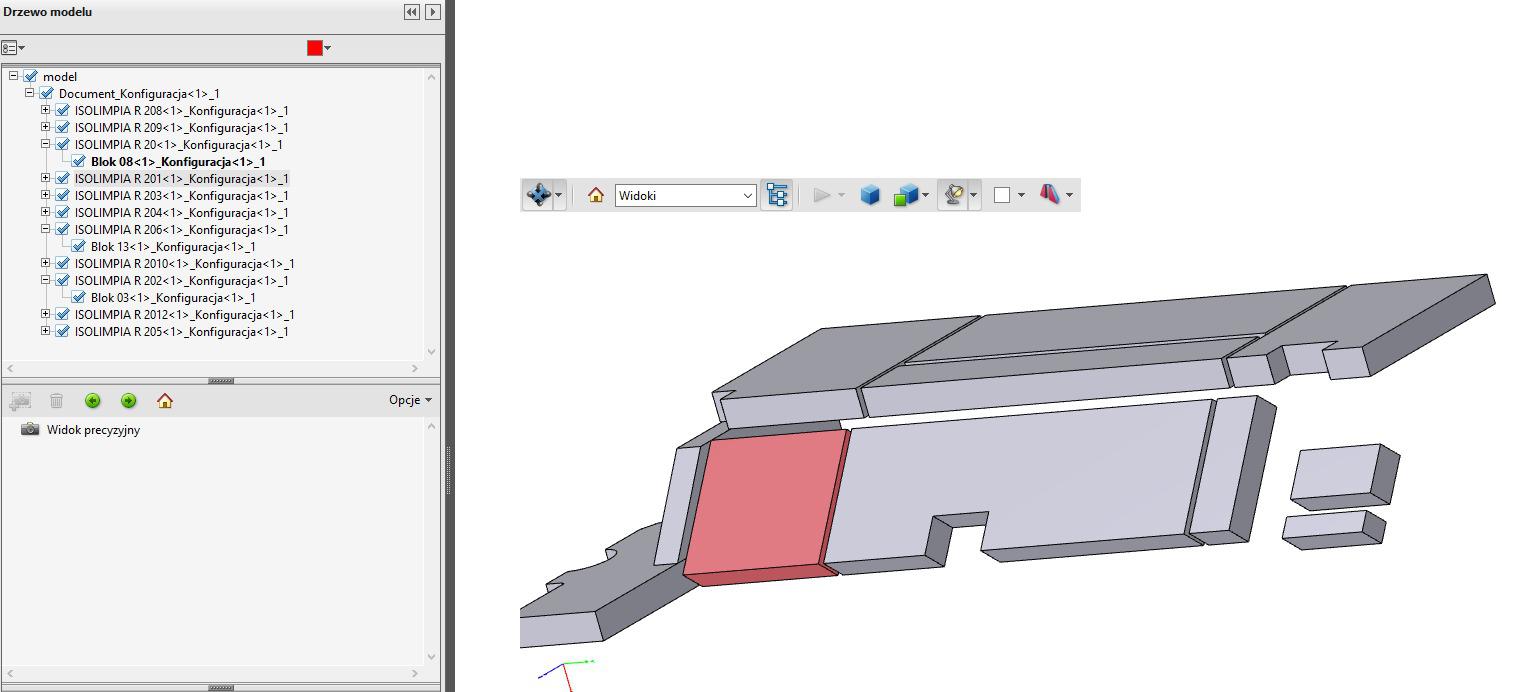

 InkCase i7 for iPhone 7
InkCase i7 for iPhone 7

InkCase i7 for iPhone 7 is the Smartest Way to Protect Your iPhone
InkCase i7 brings your iPhone 7 to life in amazingly powerful ways. Relive your best memories with the Customizable Photo Wallpaper. Immerse yourself into the story of your favorite Books. Live Information Center keeps you updated through the day.
Let InkCase i7 protect your phone smartly with the improved BubblePro Technology for drop-proof protection. All of these fitted in the thinnest, lightest smart case in the world. And that’s just the surface of the OAXIS InkCase.
Reading made simple
InkCase i7 delivers beautiful crystal sharp text for a crisp reading experience. You will never go wrong with 217dpi at 480*800 resolution.
The perfect size
InkCase i7 strikes the perfect balance between pocketability and usability with a large 4.3" screen for your eBooks.
Usable even under extreme conditions
Smartphone struggles under direct sunlight even with brightness set to the maximum. InkCase i7 excels under these extreme conditions thanks to its high anti-glare properties. You can now read a book by the beach!
Ink your memories
We don’t remember days, we remember moments. Relive your best moments by displaying the memories you snapped. Show off to the world what you hold closest to your heart.
The screen that is always on
Requiring virtually no power to display an image. Once an image or text is set, it consumes no battery for as long as it is displayed. Minimal battery is consumed only when the screen is refreshed. Choose your favorite photo and have it displayed for months!
Absolute protection
InkCase i7 offers military standard drop protection. Using the latest BubblePro Technology, millions of Micro Weave locks together to reinforce the case rigidity. Energy from an impact is absorbed by the Micro Weaves and spread across the entire outer case. Giving you a complete peace of mind.
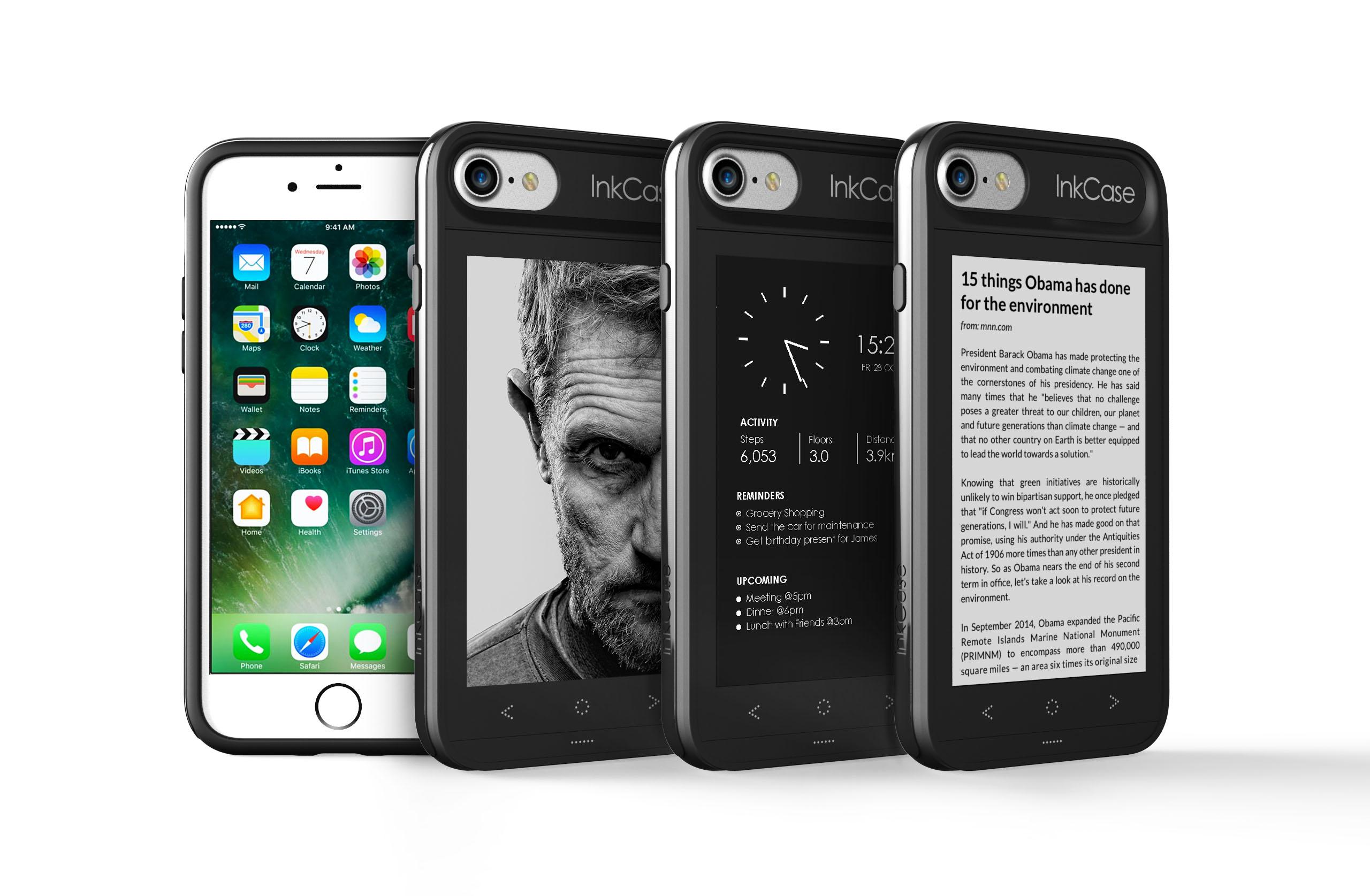
Thanks !
Have a charming Day.
Customer support service by UserEcho

